The generated fingerprint:
{{hmac}}
Troubleshoot a Response Code 99
-
Verify that you are using the current transaction key.
Obtain a new transaction key in the Merchant Interface and update all scripts that require a transaction key accordingly.
Please note that once a new transaction key has been obtained, the old transaction key will expire and become invalid after 24 hours. Be sure that all sites using SIM are updated with the new transaction key before the old key expires.
To obtain a transaction key:
- Log into the Merchant Interface at: https://account.authorize.net/.
- Click Account from the main toolbar.
- Click API Login ID and Transaction Key.
- Under Create New Transaction Key, enter the answer to your Secret Question.
- To disable the old transaction key, check the box titled Disable Old Transaction Key(s). Note: If the Disable Old Transaction Key(s) box is not checked, the old transaction key will automatically expire and become invalid in 24 hours.
- Click Submit.
Remember to store the transaction key in a secure location. Do not share it with anyone, as it is used to protect your transactions.
- Check to see if you have a properly formatted value for x_amount. Verify that there is no dollar sign. The value should be strictly numeric. Additionally, our sample scripts require a numeral with two decimal places. Fingerprints created with an invalid amount value may result in Response Code 99.
- Compare the case of x_amount that is being posted to your script with the case of x_amount in the fingerprint generating script. Some scripting languages (such as Perl and PHP) are case sensitive. If you post x_Amount to your SIM script and the script is programmed for x_amount, the uppercase version may be ignored by the script and result in an incorrect fingerprint. Correct the case of either your post variable or the variable in the script to fix the error. Note: The sample Perl script is written to accept the amount field as x_amount. The sample PHP script is designed to accept this field as x_Amount.